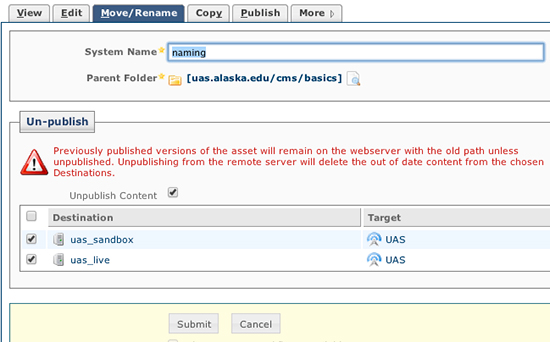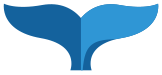The 'System' name for files
The naming of your Web files and folder(s) makes your site easier for you to maintain. What we are describing here is how to name the file itself - the system name. This will be what the file URL will be.
Keep file and folder names short and descriptive, and always use lower case. Remember, these names appear in your URL and a URL is case sensitive. Also, keeping your names short and in lower case simplifies your URL. The System name for this file you are looking at is 'naming'. It shows in the web URL as http://www.uas.alaska.edu/cms/structure/naming.html
This is not the 'Display Name' which the Metadata uses for the site navigation and bread crumbs. The Metadata Display Name for this file is 'File and Folder Naming' so that is how is appears in the left side navigation and the Breadcrumbs navigation.
In order to maintain organization and functionality, it is important to follow these guidelines when giving a system name to folders and files.
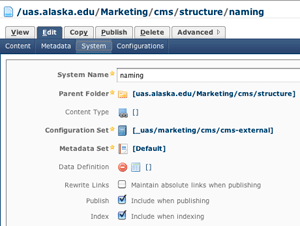 How to name a file:
How to name a file:
- NO CAPS
- no special *%#! Characters except underscore (_ ) or dash(-)
- no_spaces
- the essence of the page purpose
- try not to ‘Date’ the asset: my_page_12-2-2009 (versions will handle most of that) When you date it you are making extra work and planning for future broken links.
Why No Spaces?
Space in file names make the system fill in characters for the spaces. The CMS will often not publish assets which are named with spaces. Remember this when you are bringing in a document from your desk top. If it is named "My Doc.pdf" - then you must rename it my_doc.pdf in order for it to be used properly in the CMS. You can rename it before or after you import it into the CMS.
Why No Special Characters?
Do not use special characters such as: ? / > < , " ' ; : [ ] { } | \ ) ( * & ^ % $ # @ ! ~ ` + =
Many of these special characters are used in programming languages (such as "&" in XML), and often confuse or cause crashes in some web browser software when used in file names. Spaces are a common mis-practice and may result in browser errors as well.
You may use the following special characters: - (hyphen) _ (underscore). Numbers may also be used if necessary.
Rename a file (or move its location)
- Click the "Move/Rename tab.
- Change the name and/or location
- The file will automatically unpublish from the server, so the orphan will not be left out their with the wrong name or location.
- Click Submit.